Follow Up Email
- Current Version: 4.0.1
- Last Updated: 03 December 2017
- License: Commercial License
- Compatibility: OpenCart 1.5.1.x, 1.5.2.x, 1.5.3.x, 1.5.4.x, 1.5.5.x, 1.5.6.x, 2.x, 3.x
Description
Following up with your customers after they have made an order is the best customer service you can provide. This extension allows you to automatically send out an email to your customers after their order status reaches the specific status you specify. Ask them to review your products, to like your Facebook page, or anything you can think of.
Features
- Setup multiple email templates
- Multi-store & multi-language supported
- Customisable subject & email content
- Customisable order status to send email
- Customisable conditions to send email (duration after order, order status to reach, order total to reach, order date from, products required)
- Display the ordered products in the email message
- Set up cron job to automate sending of the emails
- Generate coupon to attach with the email
- Keep a log of all emails sent
- Allow customers to unsubscribe for the follow up emails
- Statistic dashboard to give an overview of the follow ups
Installation
OpenCart Cloud
- Purchase the extension from your administration panel.
- Proceed to
Extensions >> Extensionsand selectModules. Then, installFollow Up Email. Configure extension accordingly. - Proceed to
Extensions >> Modificationsand click the blue refresh button. - Please view configuration details below.
OpenCart 3
- Go to
Admin >> Extensions >> Installerto upload the extension zip file. - Proceed to
Extensions >> Extensionsand selectModules. Then, installFollow Up Email. Configure extension accordingly. - Proceed to
Extensions >> Modificationsand click the blue refresh button. - Please view configuration details below.
OpenCart 1.5 & 2
- Unzip the files. Ensure that vQmod has been installed.
- Upload the files WITHIN the upload folder to your OpenCart installation folder with a FTP client. The folders should merge.
- In your admin panel, proceed to
Extensions >> Modules. Then, installFollow Up Email. Configure extension accordingly. - Please view configuration details below.
Configurations
OpenCart 1.5, 2, 3 & Cloud
-
Module Configurations
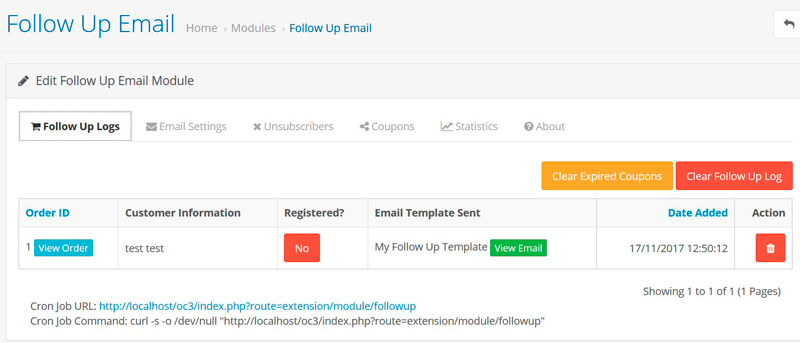
All configurations for the extension is located within one single page. You can navigate between the tabs for email configurations to viewing the statistics.
-
Configuring Email Templates
Get started by configuring the email templates. Each configuration is exaplined below.
Name
This is for internal identification of the email template.
Subject
This will be the subject of the email you are sending out.
Message
Fill up the email content to be sent out.
BCC Emails
You can setup extra BCC emails, comma separated (e.g. [email protected],[email protected])
Delay
Configure the number of days the email template should wait before sending out this email. The date order is added is considered day 0. Minimum of 1 day wait is required.
Order Status to Reach
Configure the order status the order must be at for the email template to send an email out.
Order Total to Reach
Configure the order total the order must be more than or equal to for the email template to send an email out.
Order Date From
Configure the date for orders past the set date for the email template to send an email out. This is useful if you just installed this extension with many old orders.
Products Required
Configure the products required in the order for the email template to send an email out.
Generate Coupon
Configure the coupon the system should generate along with the email to be sent out. You will need to add the coupon code into the email template using the template code provided.
Coupon Duration
Configure the validity duration for the coupon.
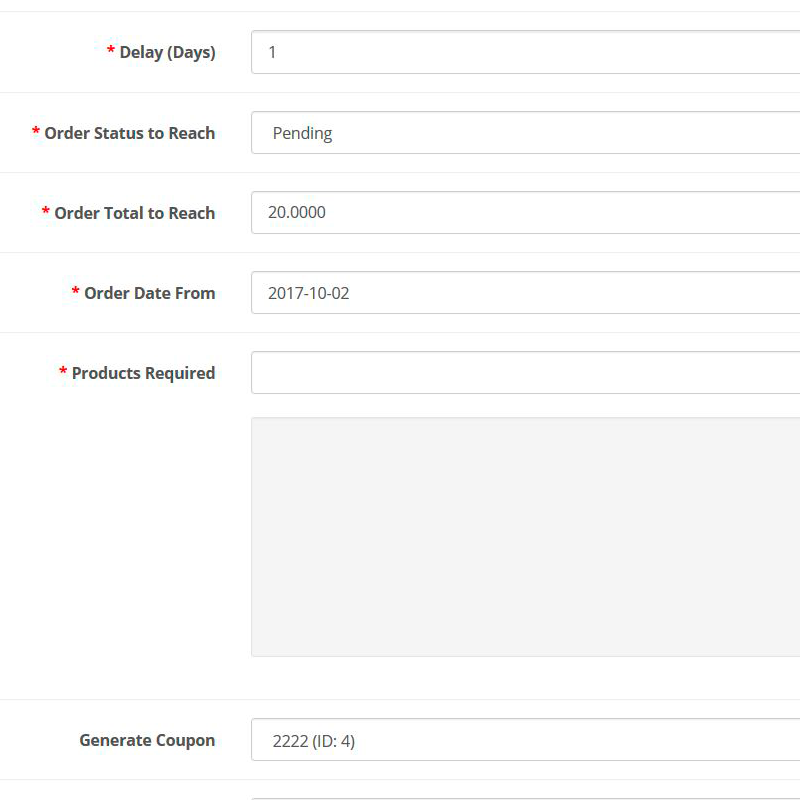
-
Setting Up Cron Job
Setup a cron job task to automate the export. The cron job command is provided in your admin dashboard. Please copy it and setup your cron job task accordingly in your cPanel.
Change Log
Version 4.0.1 (03/12/2017)
- Fixed minor bug for OpenCart 1.5 to OpenCart 2.2.x release
Version 4.0.0 (17/11/2017)
- Rebuilt of the extension
- Added ability to have multiple email templates
- Added multi-store support
- Added order total restriction
- Added order date restriction
- Added product restriction
- Added coupon generation feature
- Added email logs
- Added coupon and statistics
- Added unsubscribe feature
Version 3.0.0 (30/06/2017)
- Fixed compatibility with OpenCart 3.0.0.0
- Minor improvements and updates
- Ceased support for OpenCart 1.5
Version 2.5.1 (11/07/2016)
- Fixed compatibility with OpenCart 2.3.0.0
Version 2.5.0 (07/03/2016)
- Fixed compatibility with OpenCart 2.2.0.0
- Added ability to list orders not yet sent
Version 2.4.1 (22/06/2015)
- Fixed minor bugs for OpenCart 2.0.0.0
Version 2.4.0 (15/05/2015)
- Improved admin interface
Version 2.3.2 (23/04/2015)
- Fixed mail compatibility with OpenCart 2.0.2.0
Version 2.3.1 (22/12/2014)
- Fixed Facebook support link
Version 2.3.0 (13/10/2014)
- OC 2 compatibility
Version 2.2.0 (04/12/2013)
- Allow users to mark orders sent
- Allows order ID to be placed in subject
Version 2.1.0 (25/05/2013)
- Allows display of purchased products
- Bug fixes
Version 2.0.0 (21/04/2013)
- Multi language support
- Order status selection