Xero Integration
- Current Version: 5.0.0
- Last Updated: 18 December 2019
- License: Commercial License
- Compatibility: OpenCart 1.5.1.x, 1.5.2.x, 1.5.3.x, 1.5.4.x, 1.5.5.x, 1.5.6.x, 2.x, 3.x
Description
Xero Integration allows you to export your OpenCart orders, customers and products to your Xero account. Automate your business accounting with our OpenCart to Xero Integration.
Features
- Export your OpenCart customers to your Xero contacts
- Export your OpenCart orders to your Xero invoices
- Export your OpenCart products to your Xero inventory (Option values not exported)
- Automated export with cron job
- Choose order statuses to export
- Choose order statuses to remove from Xero
- Supports multi store – Export orders to different sales account in Xero based on the store the order belongs to
- Supports a different account code for your freight / courier charges
- Supports payment account code and tax rounding account code
- Sync your OpenCart product stocks with your Xero inventory (Option values quantity not sync)
Installation
OpenCart Cloud
- Purchase the extension from your administration panel.
- Proceed to
Users >> User Groupsand select give permission to view and modifyextension/xero. - Proceed to
Extensions >> Modificationsand click the blue refresh button. - Configure extension accordingly in
Extensions >> Xero.
OpenCart 3
- Go to
Admin >> Extensions >> Installerto upload the extension zip file. - Proceed to
Users >> User Groupsand select give permission to view and modifyextension/xero. - Proceed to
Extensions >> Modificationsand click the blue refresh button. - Configure extension accordingly in
Extensions >> Xero.
OpenCart 1.5 & 2
- Unzip the files. Ensure that vQmod has been installed.
- Upload the files WITHIN the upload folder to your OpenCart installation folder with a FTP client. The folders should merge.
- Proceed to
Users >> User Groupsand select give permission to view and modifyextension/xero. - Configure extension accordingly in
Extensions >> Xero.
Configurations
OpenCart 1.5, 2, 3 & Cloud
-
Sign Up with Xero
If you do not have an account with Xero, please sign up at https://www.xero.com before proceeding.
-
Getting your Client ID & Client Secret
- Create an application at https://developer.xero.com/myapps/ by clicking on "New App".
- Enter an App Name (e.g. OpenCart Integration).
- Enter Company or applcation URL. Fill it with your OpenCart URL (with "https") (e.g. https://www.example.com/).
- Enter OAuth 2.0 redirect URI. Fill it with your OpenCart URL (with "https") and append "index.php?route=extension/module/xero/authorise" (for OpenCart 3) or "index.php?route=module/xero/authorise" (for OpenCart 2) (e.g. https://www.example.com/index.php?route=extension/module/xero/authorise).
- Click "Create App" to create the application.
- Click "generate a secret" to generate your client secret.
- Copy your client ID and client secret to our OpenCart extension settings.
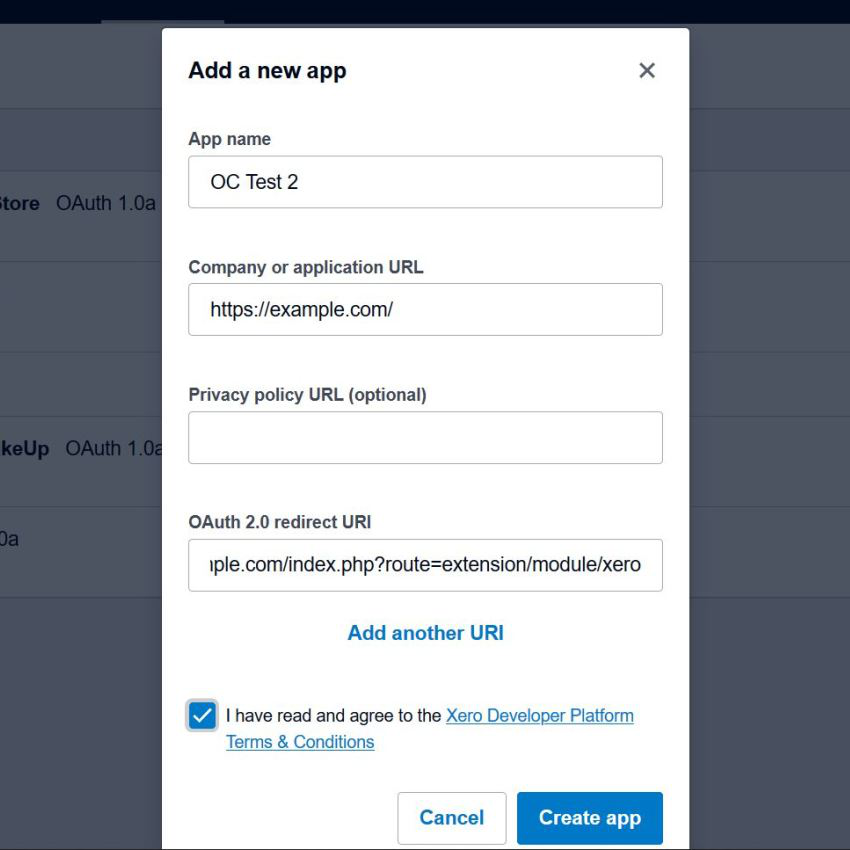
-
Authorise Website
- Upon saving the settings with your client ID and client secret, you will be presented with an "authorise" button on the same page.
- Click on the "authorise" button. You will be directed to login on Xero's website.
- Click "allow access".
- Select your organisation from the drop down list and click "continue".
- You will be redirected back, and you should see a success message. You can now close the tab and your Xero integration setup is completed.
-
Setup Cron Job
Setup a cron job task to automate the export. The cron job command is provided in your admin dashboard. Please copy it and setup your cron job task accordingly in your cPanel.
-
Xero Integration Configurations
Client ID
The client ID is available from your Xero application. This is a required field for authentication.
Client Secret Key
The Client Secret Key is available from your Xero application. This is a required field for authentication.
HTTP Loopback Workaround
This is a workaround for web hosts that have HTTP loopback prevention. Do not enable this unless your orders are not exporting and you have confirmed that loopback prevention is enabled on your server.
Token
This will be the token the system cron job uses. This is to prevent unauthorised running of the Xero Integration extension. Alphanumeric can be used. The box below will be the cron job command to use for your cron job. Best recommended to run Xero Integration cron command hourly.
Sales Account Code
Usually this is 200. Please check your Chart of Accounts to confirm. This is the sales account code. If you have more accounts in your Xero account for your multi store setup, you can assign each multi store a different account code. You can find all the account codes you require in your Chart of Accounts as per screenshot below.
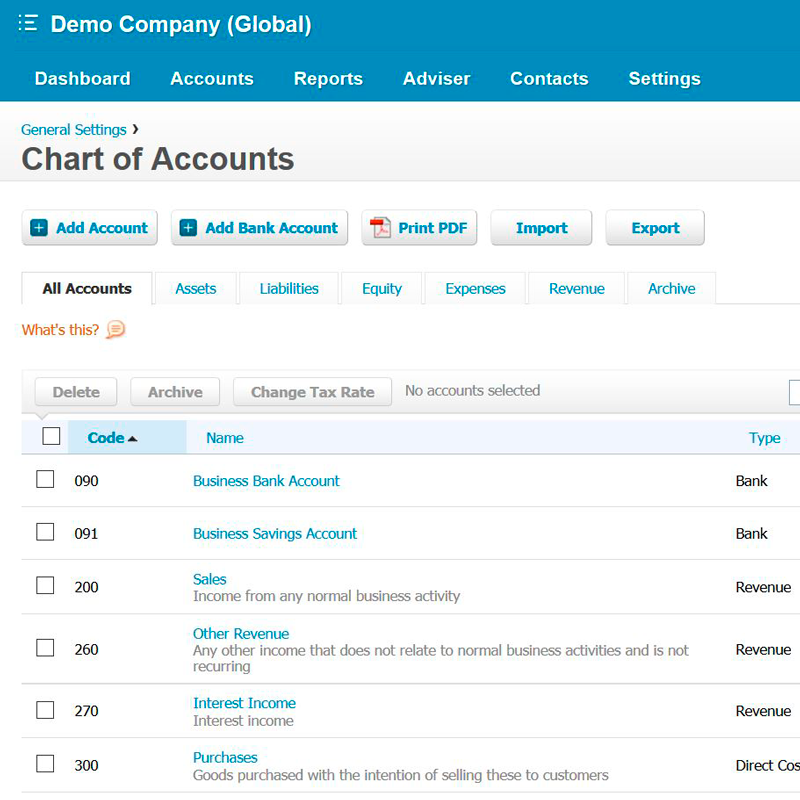
Shipping Account Code
Usually this is 425. Please check your Chart of Accounts to confirm. This is the shipping / freight account code. If you have more accounts in your Xero account for your multi store setup, you can assign each multi store a different account code.
Payment Account Code
Please check your Chart of Accounts to confirm the account code. This is the bank / payment account code. If you have more accounts in your Xero account for your multi store setup, you can assign each multi store a different account code.
Rounding Account Code
Usually this is 860. Please check your Chart of Accounts to confirm. This is the rounding account code for tax differences. If you have more accounts in your Xero account for your multi store setup, you can assign each multi store a different account code. A new rounding line will appear, if required, as per screenshot below.
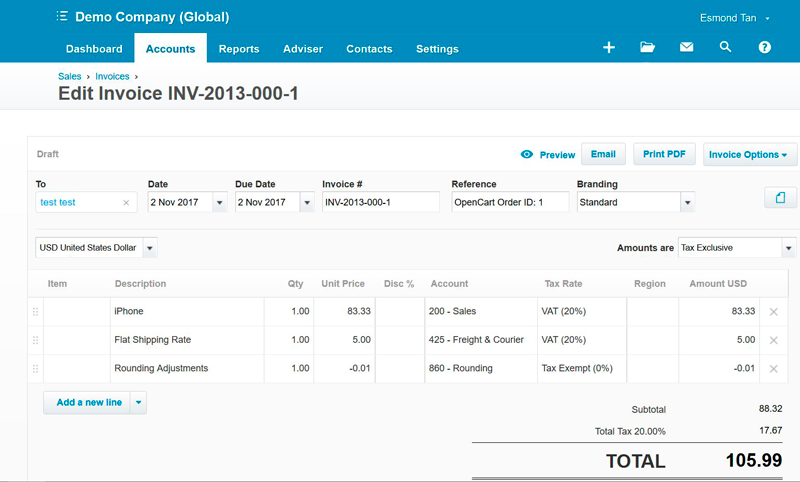
Inventory Account Code
Usually this is 630. Please check your Chart of Accounts to confirm. This is the inventory account code for tracked inventory.
Cost of Goods Sold Account Code
Usually this is 310. Please check your Chart of Accounts to confirm. This is the Cost of Goods Sold account code.
Default Invoice Status
The default status of the invoice when it is sent over to Xero. It can only be authorised or draft.
Order Statuses to Export
This will be the order status the orders are required to reach before they are sent over to Xero. This will be good to reduce pending payments on your Xero account.
Order Statuses to Remove
This will be the order status the orders are required to reach before they are removed from Xero. Do note that AUTHORISED invoices will be voided, and DRAFT invoices will be deleted. If orders are already marked to other statuses on Xero, Xero does not allow us to update it.
Sync Products to Xero Inventory
Xero has their own inventory. If you wish to sync your products quantities with Xero, you can turn on this function. We will then attempt to sync the stock quantities from Xero and update your product quantities on OpenCart. Model code is used for keeping Xero inventory and OpenCart products in sync.
Mark All Orders
Mark all orders as exported and our system will ignore all the orders previously made in your store. This is useful for larger stores that just installed our Xero Integration but does not wish to export old orders.
Unmark All Orders
Mark all orders as not exported and our system will attempt to export all unmarked orders again.
Debug
Enable this to write debugging logs to your OpenCart error logs. This is useful to determine the issue if your orders are not being exported.
Debug Order
This is useful to debug specific order ID that's having issues being exported. Debug needs to be enabled before this feature will work.
Change Log
Version 5.0.0 (18/12/2019)
- Updated Xero integration to support OAuth 2.0
- Codes cleanup
Version 4.1.2 (09/12/2017)
- Minor bug fixes
Version 4.1.1 (19/11/2017)
- Minor bug fixes
Version 4.1.0 (05/11/2017)
- Added rounding account to handle taxing rounding difference
- Added debug orders feature to handle order debugging
- Improved inventory export to handle large inventories
Version 4.0.3 (29/08/2017)
- Fixed export repeating for OpenCart 3 release
- Fixed payment code to be used instead of ID
Version 4.0.2 (23/07/2017)
- Fixed incorrect order export for OpenCart 2 release
Version 4.0.1 (22/07/2017)
- Fixed incorrect mark orders link for OpenCart 2 release
Version 4.0.0 (07/07/2017)
- Fixed compatibility with OpenCart 3.0.0.0
- Added payments for invoices
- Added ability to mark selected order IDs exported
- Ceased support for OpenCart 1.5
Version 3.2.1 (13/07/2016)
- Fixed compatibility with OpenCart 2.3.0.0
Version 3.2.0 (09/02/2016)
- Fixed OC 2 minor search not found
- Added HTTP Loopback workaround
- Fixed minor bugs
Version 3.1.3 (29/12/2015)
- Fixed fatal bug in Xero admin customer export
Version 3.1.2 (21/12/2015)
- Fixed customers looping only first 50
- Fixed products looping only first 50
Version 3.1.1 (16/12/2015)
- Fixed fatal bug preventing export to be done
- Fixed bug preventing customers from being exported
Version 3.1.0 (11/12/2015)
- Added new design for OC 1.5
- Fixed not decoded characters
- Fixed cron job issue
- Fixed redirect issue on OC 1.5
Version 3.0.0 (25/10/2015)
- Changed how system exports
- Built background processing feature
- System automatically limit orders and data to export
- Added inventory sync with Xero