Option Image
- Current Version: 5.0.1
- Last Updated: 04 September 2017
- License: Commercial License
- Compatibility: OpenCart 1.5.1.x, 1.5.2.x, 1.5.3.x, 1.5.4.x, 1.5.5.x, 1.5.6.x, 2.x, 3.x
Description
Option Image allows you to display images next to your options, and it changes the main image when you click on an option value. Images can be added to drop down list, radio buttons, and check boxes.
Features
- Adds images to product options
- Main image changes by clicking on option values
- Option image plus allows you to set a second option image at the product option
Installation
OpenCart Cloud
- Purchase the extension from your administration panel.
- Proceed to
Extensions >> Extensionsand selectModules. Then, installOption Image. Configure extension accordingly. - Proceed to
Extensions >> Modificationsand click the blue refresh button. - Please view configuration details below.
OpenCart 3
- Go to
Admin >> Extensions >> Installerto upload the extension zip file. - Proceed to
Extensions >> Extensionsand selectModules. Then, installOption Image. Configure extension accordingly. - Proceed to
Extensions >> Modificationsand click the blue refresh button. - Please view configuration details below.
OpenCart 1.5 & 2
- Unzip the files. Ensure that vQmod has been installed.
- Upload the files WITHIN the upload folder to your OpenCart installation folder with a FTP client. The folders should merge.
- In your admin panel, proceed to
Extensions >> Modules. Then, installOption Image. Configure extension accordingly. - Please view configuration details below.
Configurations
OpenCart 1.5, 2, 3 & Cloud
-
Setting Option Value Small Thumbnail Images
Add images to the option values in
Catalog >> Options >> Edit Options. The image added here will be used for the small option thumbnail on the store front.selecttype option will not show this small thumbnail.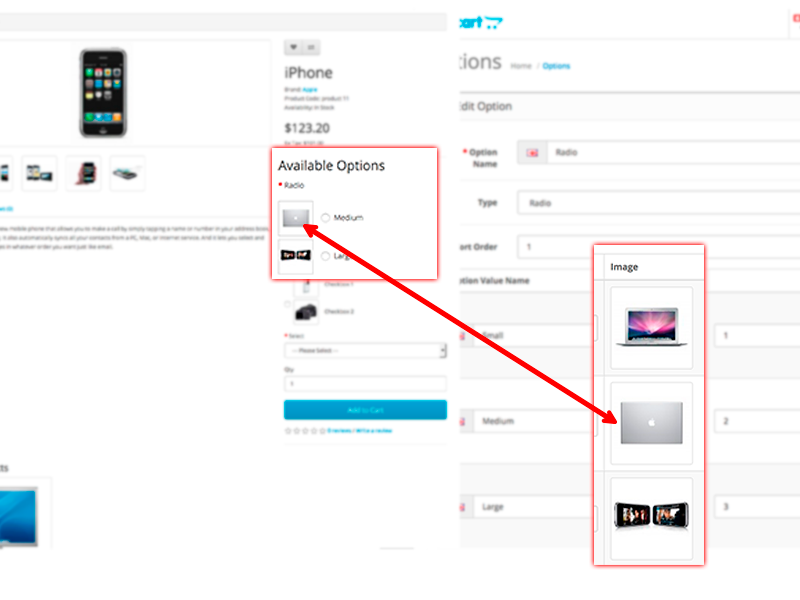
-
Setting Main Option Value Image (Option Image Plus)
Proceed to
Catalog >> Products >> Edit Product >> Options Taband add the options to the product. Set the option value image here if you are using Option Image Plus. If you are using Option Image, the small thumbnail image will be the main image shown.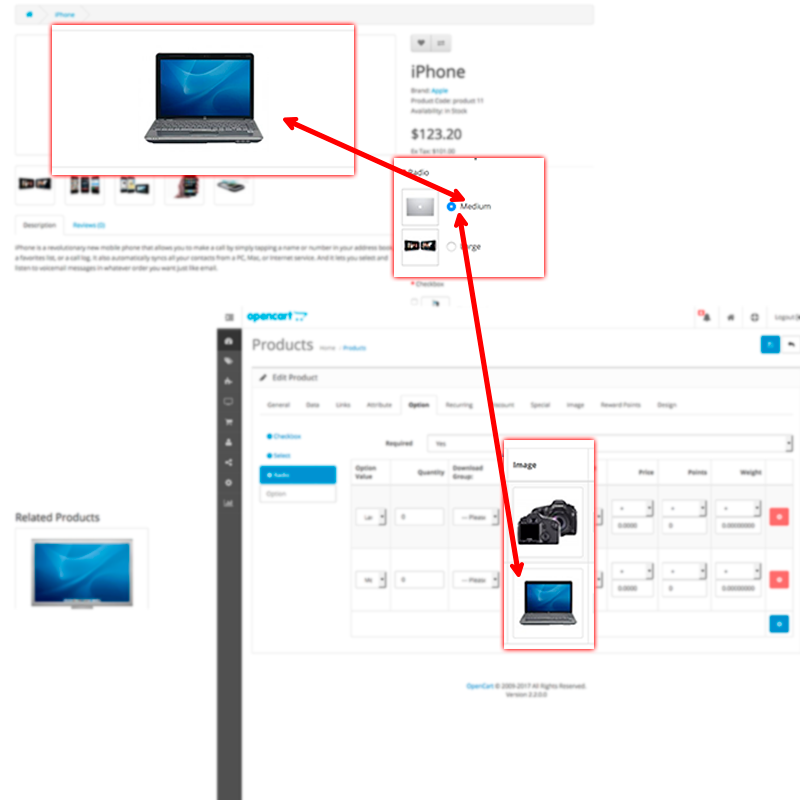
Change Log
Version 5.0.1 (04/09/2017)
- Fixed incorrect OCMod script for OpenCart 3.0.0 release
Version 5.0.0 (04/07/2017)
- Fixed compatibility with OpenCart 3.0.0.0
- Minor improvements and updates
- Ceased support for OpenCart 1.5
Version 4.3.2 (11/07/2016)
- Fixed compatibility with OpenCart 2.3.0.0
Version 4.3.1 (04/03/2016)
- Improved script for easier integration with custom themes
- Fixed compatibility with OpenCart 2.2.0.0
Version 4.3.0 (18/05/2015)
- Improved administration interface
Version 4.2.2 (23/04/2015)
- Fixed compatibility with OpenCart 2.0.2.0 mail
Version 4.2.1 (22/12/2014)
- Fixed Facebook support link
Version 4.2.0 (14/10/2014)
- Fixed compatibility with OpenCart 2.0.0.0
Version 4.1.1 (19/04/2014)
- Improved codes
Version 4.1.0 (08/01/2013)
- OpenCart v1.5.5 compatibility
Version 4.0.0 (01/12/2012)
- Installation Improvements for Option Image
Version 3.1.0 (17/10/2012)
- Bug fixes for Option Image Plus
Version 3.0.0 (03/10/2012)
- Added Option Image Plus