Dependent Options
- Current Version: 2.0.0
- Last Updated: 28 June 2017
- License: Commercial License
- Compatibility: OpenCart 1.5.1.x, 1.5.2.x, 1.5.3.x, 1.5.4.x, 1.5.5.x, 1.5.6.x, 2.x, 3.x
Description
Dependent Options allows you to display certain options or option values dependent on the parent options in your products. This allows you to be able to set different conditional option values for your product based on the different selected combination.
Features
- Display certain options or option values based on the selected parent value
- Conditional options on products
- Parent option can only be select type
- Works for all OpenCart built in option types
Installation
OpenCart Cloud
- Purchase the extension from your administration panel.
- Proceed to
Extensions >> Extensionsand selectModules. Then, installDependent Options. Configure extension accordingly. - Proceed to
Extensions >> Modificationsand click the blue refresh button. - Please view configuration details below.
OpenCart 3
- Go to
Admin >> Extensions >> Installerto upload the extension zip file. - Proceed to
Extensions >> Extensionsand selectModules. Then, installDependent Options. Configure extension accordingly. - Proceed to
Extensions >> Modificationsand click the blue refresh button. - Please view configuration details below.
OpenCart 1.5 & 2
- Unzip the files. Ensure that vQmod has been installed.
- Upload the files WITHIN the upload folder to your OpenCart installation folder with a FTP client. The folders should merge.
- In your admin panel, proceed to
Extensions >> Modules. Then, installDependent Options. Configure extension accordingly. - Please view configuration details below.
Configurations
OpenCart 1.5, 2, 3 & Cloud
-
Adding Options to Products
Proceed to
Catalog >> Products >> Edit Product >> Options Tabto setup the options for the products. -
Setting Options Parent
Parent options must be a
selecttype option, and each option can only have one parent. -
Setting Dependent Values
Select the linked parent option values accordingly. Hold the
shiftkey on your keyboard to select multiple option values.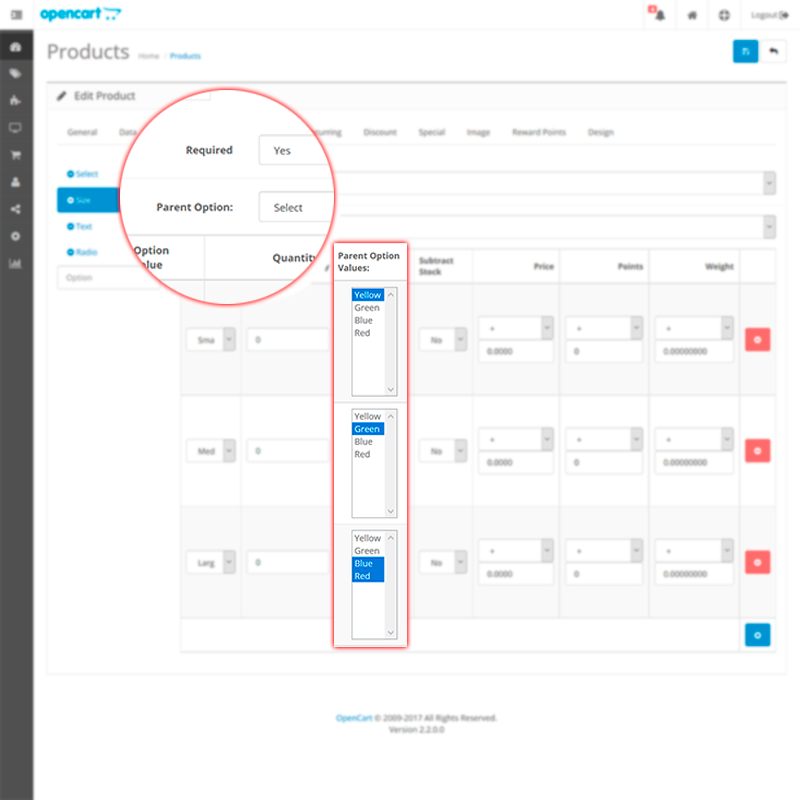
-
Store Front Display
The dependencies setup for the product options should now show / hide accordingly on the store front.
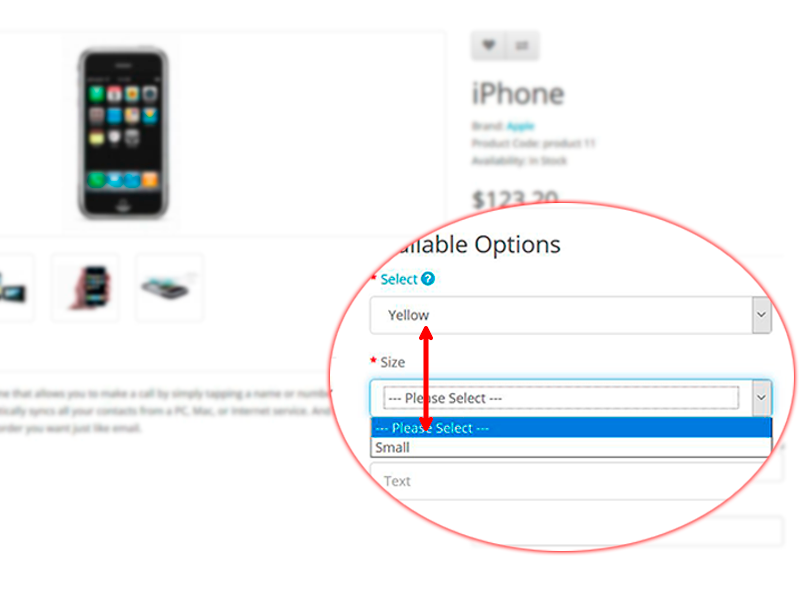
Change Log
Version 2.0.0 (28/06/2017)
- Fixed compatibility with OpenCart 3.0.0.0
- Minor improvements and updates
- Ceased support for OpenCart 1.5
Version 1.6.3 (10/07/2016)
- Fixed compatibility with OpenCart 2.3.0.0
Version 1.6.2 (27/03/2016)
- Fixed compatibility with OpenCart 2.2.0.0
Version 1.6.1 (07/03/2016)
- Improved installation of module
- Fixed text box not clearing values
Version 1.6.0 (09/12/2015)
- Fixed text box not clearing values when hidden
- Moved dependency controller
Version 1.5.3 (04/07/2015)
- Fixed minor bugs for OpenCart 2 release
Version 1.5.2 (21/06/2015)
- Fixed minor bugs for OpenCart 2 release
Version 1.5.1 (13/05/2015)
- Minor aesthetic improvements in administration panel
Version 1.5.0 (12/05/2015)
- Improved administration interface design
- Added licensing system
Version 1.4.2 (23/04/2015)
- Fixed compatibility for OpenCart 2.0.2.0 mail
Version 1.4.1 (14/04/2015)
- Support for OC 2 date and date time field fixed
Version 1.4.0 (22/01/2015)
- Added support for import/export extension by MarketInSG
Version 1.3.1 (22/12/2014)
- Update support Facebook link
Version 1.3.0 (09/10/2014)
- OC 2 compatibility
Version 1.2.1 (20/08/2014)
- Bug fixes
Version 1.2 (29/04/2014)
- Allow hidden options to be not required
- Bug fixes
Version 1.1.0 (16/11/2013)
- Allow radio and select and checkbox type to hide fully
- Bug fixes
Version 1.0.1 (26/09/2013)
- Bug fixes